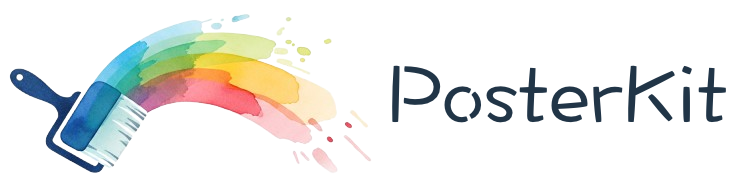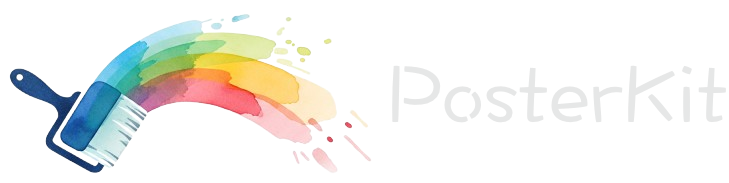创建海报 createPoster()#
createPoster() 方法用于将当前画布内容导出为图片,支持多种图片格式和自定义配置选项。
方法签名#
async createPoster(options?: CreatePosterOptions): Promise<string>参数#
CreatePosterOptions#
interface CreatePosterOptions {
/** 图片格式,默认 'image/png' */
format?: 'image/png' | 'image/jpeg' | 'image/webp';
/** 图片质量 (0-1),仅对 JPEG 和 WebP 有效,默认 0.9 */
quality?: number;
/** 输出宽度,默认使用画布宽度 */
width?: number;
/** 输出高度,默认使用画布高度 */
height?: number;
/** 背景色,默认透明 */
backgroundColor?: string;
/** 是否包含画布边框,默认 false */
includeBorder?: boolean;
/** DPI 设置,默认 72 */
dpi?: number;
}返回值#
- 返回类型:
Promise<string> - 说明: 返回 base64 编码的图片数据URL
基础用法#
import { useRef } from 'react';
import { KitBox } from 'poster-kit/dist/react/components.ts';
const PosterEditor = () => {
const kitBoxRef = useRef<ComponentRef<typeof KitBox>>(null);
// 基础导出
const exportPoster = async () => {
try {
const imageDataUrl = await kitBoxRef.current?.createPoster();
if (imageDataUrl) {
// 创建下载链接
const link = document.createElement('a');
link.href = imageDataUrl;
link.download = \`poster-\${Date.now()}.png\`;
link.click();
console.log('海报导出成功');
}
} catch (error) {
console.error('导出失败:', error);
}
};
return (
<div>
<KitBox
ref={kitBoxRef}
width={1080}
height={1920}
/>
<button onClick={exportPoster}>导出海报</button>
</div>
);
};高级配置#
1. 指定图片格式和质量#
// PNG 格式(无损,支持透明)
const exportAsPNG = async () => {
const imageDataUrl = await kitBoxRef.current?.createPoster({
format: 'image/png',
backgroundColor: 'transparent', // 透明背景
});
if (imageDataUrl) {
downloadImage(imageDataUrl, 'poster.png');
}
};
// JPEG 格式(有损,更小文件)
const exportAsJPEG = async () => {
const imageDataUrl = await kitBoxRef.current?.createPoster({
format: 'image/jpeg',
quality: 0.95, // 高质量
backgroundColor: '#ffffff', // JPEG 不支持透明,需要背景色
});
if (imageDataUrl) {
downloadImage(imageDataUrl, 'poster.jpg');
}
};
// WebP 格式(现代浏览器,平衡质量和大小)
const exportAsWebP = async () => {
const imageDataUrl = await kitBoxRef.current?.createPoster({
format: 'image/webp',
quality: 0.85,
backgroundColor: '#f5f5f5',
});
if (imageDataUrl) {
downloadImage(imageDataUrl, 'poster.webp');
}
};
function downloadImage(dataUrl: string, filename: string) {
const link = document.createElement('a');
link.href = dataUrl;
link.download = filename;
document.body.appendChild(link);
link.click();
document.body.removeChild(link);
}2. 自定义尺寸导出#
// 社交媒体尺寸预设
const socialMediaSizes = {
instagram: { width: 1080, height: 1080 },
instagramStory: { width: 1080, height: 1920 },
facebook: { width: 1200, height: 630 },
twitter: { width: 1024, height: 512 },
linkedin: { width: 1200, height: 627 },
youtube: { width: 1280, height: 720 },
wechat: { width: 900, height: 500 }
};
const exportForSocialMedia = async (platform: keyof typeof socialMediaSizes) => {
const size = socialMediaSizes[platform];
try {
const imageDataUrl = await kitBoxRef.current?.createPoster({
format: 'image/jpeg',
quality: 0.9,
width: size.width,
height: size.height,
backgroundColor: '#ffffff'
});
if (imageDataUrl) {
downloadImage(imageDataUrl, \`poster-\${platform}.jpg\`);
console.log(\`\${platform} 格式导出成功: \${size.width}x\${size.height}\`);
}
} catch (error) {
console.error(\`\${platform} 导出失败:\`, error);
}
};
// 使用示例
const handleExportInstagram = () => exportForSocialMedia('instagram');
const handleExportStory = () => exportForSocialMedia('instagramStory');3. 高分辨率导出#
// 高分辨率导出(2倍、3倍分辨率)
const exportHighResolution = async (scale: number = 2) => {
const originalWidth = 1080;
const originalHeight = 1920;
try {
const imageDataUrl = await kitBoxRef.current?.createPoster({
format: 'image/png',
width: originalWidth * scale,
height: originalHeight * scale,
dpi: 72 * scale, // 相应提高 DPI
backgroundColor: 'transparent'
});
if (imageDataUrl) {
downloadImage(imageDataUrl, \`poster-\${scale}x.png\`);
console.log(\`\${scale}x 分辨率导出成功: \${originalWidth * scale}x\${originalHeight * scale}\`);
}
} catch (error) {
console.error(\`\${scale}x 分辨率导出失败:\`, error);
}
};
// 打印质量导出(300 DPI)
const exportForPrint = async () => {
try {
// 计算打印尺寸(假设 A4 纸张:210mm x 297mm)
const dpi = 300;
const a4WidthInch = 8.27; // 210mm in inches
const a4HeightInch = 11.69; // 297mm in inches
const printWidth = Math.round(a4WidthInch * dpi);
const printHeight = Math.round(a4HeightInch * dpi);
const imageDataUrl = await kitBoxRef.current?.createPoster({
format: 'image/png',
width: printWidth,
height: printHeight,
dpi: dpi,
backgroundColor: '#ffffff'
});
if (imageDataUrl) {
downloadImage(imageDataUrl, \`poster-print-\${printWidth}x\${printHeight}.png\`);
console.log(\`打印质量导出成功: \${printWidth}x\${printHeight} @ \${dpi}DPI\`);
}
} catch (error) {
console.error('打印质量导出失败:', error);
}
};4. 批量导出#
import { useState } from 'react';
const BatchExporter = () => {
const kitBoxRef = useRef<ComponentRef<typeof KitBox>>(null);
const [exportProgress, setExportProgress] = useState(0);
const [isExporting, setIsExporting] = useState(false);
// 批量导出多种格式
const batchExport = async () => {
if (!kitBoxRef.current) return;
setIsExporting(true);
setExportProgress(0);
const exportTasks = [
{
name: 'PNG原图',
options: { format: 'image/png' as const, backgroundColor: 'transparent' },
filename: 'poster-original.png'
},
{
name: 'JPEG高质量',
options: { format: 'image/jpeg' as const, quality: 0.95, backgroundColor: '#ffffff' },
filename: 'poster-hq.jpg'
},
{
name: 'Instagram正方形',
options: {
format: 'image/jpeg' as const,
quality: 0.9,
width: 1080,
height: 1080,
backgroundColor: '#ffffff'
},
filename: 'poster-instagram.jpg'
},
{
name: '微信朋友圈',
options: {
format: 'image/jpeg' as const,
quality: 0.85,
width: 900,
height: 500,
backgroundColor: '#ffffff'
},
filename: 'poster-wechat.jpg'
},
{
name: '高分辨率2x',
options: {
format: 'image/png' as const,
width: 2160,
height: 3840,
backgroundColor: 'transparent'
},
filename: 'poster-2x.png'
}
];
try {
for (let i = 0; i < exportTasks.length; i++) {
const task = exportTasks[i];
console.log(\`正在导出: \${task.name}\`);
const imageDataUrl = await kitBoxRef.current.createPoster(task.options);
if (imageDataUrl) {
downloadImage(imageDataUrl, task.filename);
console.log(\`\${task.name} 导出完成\`);
}
setExportProgress(((i + 1) / exportTasks.length) * 100);
// 小延迟避免浏览器卡死
await new Promise(resolve => setTimeout(resolve, 200));
}
console.log('批量导出完成!');
} catch (error) {
console.error('批量导出失败:', error);
} finally {
setIsExporting(false);
setExportProgress(0);
}
};
return (
<div className="batch-exporter">
<button
onClick={batchExport}
disabled={isExporting}
className="export-button"
>
{isExporting ? '导出中...' : '批量导出'}
</button>
{isExporting && (
<div className="progress">
<div className="progress-bar">
<div
className="progress-fill"
style={{ width: \`\${exportProgress}%\` }}
/>
</div>
<span className="progress-text">{Math.round(exportProgress)}%</span>
</div>
)}
</div>
);
};5. 预览和确认#
const ExportPreview = () => {
const kitBoxRef = useRef<ComponentRef<typeof KitBox>>(null);
const [previewUrl, setPreviewUrl] = useState<string>('');
const [isGeneratingPreview, setIsGeneratingPreview] = useState(false);
// 生成预览
const generatePreview = async () => {
if (!kitBoxRef.current) return;
setIsGeneratingPreview(true);
try {
// 生成小尺寸预览图
const previewDataUrl = await kitBoxRef.current.createPoster({
format: 'image/jpeg',
quality: 0.7,
width: 540, // 原尺寸的一半
height: 960,
backgroundColor: '#ffffff'
});
if (previewDataUrl) {
setPreviewUrl(previewDataUrl);
}
} catch (error) {
console.error('生成预览失败:', error);
} finally {
setIsGeneratingPreview(false);
}
};
// 确认导出
const confirmExport = async () => {
if (!kitBoxRef.current) return;
try {
const finalDataUrl = await kitBoxRef.current.createPoster({
format: 'image/png',
backgroundColor: 'transparent'
});
if (finalDataUrl) {
downloadImage(finalDataUrl, \`poster-final-\${Date.now()}.png\`);
setPreviewUrl(''); // 清除预览
}
} catch (error) {
console.error('最终导出失败:', error);
}
};
return (
<div className="export-preview">
<div className="preview-controls">
<button onClick={generatePreview} disabled={isGeneratingPreview}>
{isGeneratingPreview ? '生成中...' : '生成预览'}
</button>
{previewUrl && (
<button onClick={confirmExport} className="confirm-export">
确认导出
</button>
)}
</div>
{previewUrl && (
<div className="preview-container">
<h3>导出预览</h3>
<img
src={previewUrl}
alt="导出预览"
className="preview-image"
style={{ maxWidth: '300px', border: '1px solid #ddd' }}
/>
<p className="preview-note">
预览图为缩小版本,实际导出将为原始分辨率
</p>
</div>
)}
</div>
);
};6. 水印和装饰#
// 添加水印的导出
const exportWithWatermark = async () => {
try {
// 首先导出原始图片
const originalDataUrl = await kitBoxRef.current?.createPoster({
format: 'image/png',
backgroundColor: 'transparent'
});
if (!originalDataUrl) return;
// 创建 Canvas 添加水印
const canvas = document.createElement('canvas');
const ctx = canvas.getContext('2d');
if (!ctx) return;
// 设置画布尺寸
canvas.width = 1080;
canvas.height = 1920;
// 加载原始图片
const img = new Image();
img.onload = () => {
// 绘制原始图片
ctx.drawImage(img, 0, 0);
// 添加水印
ctx.save();
ctx.globalAlpha = 0.3;
ctx.fillStyle = '#000000';
ctx.font = '24px Arial';
ctx.textAlign = 'right';
ctx.fillText('Created with PosterKit', canvas.width - 20, canvas.height - 20);
ctx.restore();
// 导出带水印的图片
const watermarkedDataUrl = canvas.toDataURL('image/png');
downloadImage(watermarkedDataUrl, \`poster-watermarked-\${Date.now()}.png\`);
};
img.src = originalDataUrl;
} catch (error) {
console.error('水印导出失败:', error);
}
};
// 添加边框装饰的导出
const exportWithBorder = async (borderWidth: number = 20, borderColor: string = '#000000') => {
try {
const originalDataUrl = await kitBoxRef.current?.createPoster({
format: 'image/png',
backgroundColor: 'transparent'
});
if (!originalDataUrl) return;
const canvas = document.createElement('canvas');
const ctx = canvas.getContext('2d');
if (!ctx) return;
// 设置带边框的画布尺寸
canvas.width = 1080 + borderWidth * 2;
canvas.height = 1920 + borderWidth * 2;
// 绘制边框
ctx.fillStyle = borderColor;
ctx.fillRect(0, 0, canvas.width, canvas.height);
// 加载并绘制原始图片
const img = new Image();
img.onload = () => {
ctx.drawImage(img, borderWidth, borderWidth);
const borderedDataUrl = canvas.toDataURL('image/png');
downloadImage(borderedDataUrl, \`poster-bordered-\${Date.now()}.png\`);
};
img.src = originalDataUrl;
} catch (error) {
console.error('边框导出失败:', error);
}
};性能优化#
1. 缓存和复用#
class PosterExportCache {
private cache = new Map<string, string>();
private cacheKeys = new Set<string>();
// 生成缓存键
private generateCacheKey(options: CreatePosterOptions = {}) {
return JSON.stringify({
format: options.format || 'image/png',
quality: options.quality || 0.9,
width: options.width,
height: options.height,
backgroundColor: options.backgroundColor,
timestamp: Math.floor(Date.now() / 60000), // 1分钟内复用
});
}
async getCachedPoster(kitBoxRef: any, options?: CreatePosterOptions) {
const cacheKey = this.generateCacheKey(options);
// 检查缓存
if (this.cache.has(cacheKey)) {
console.log('使用缓存的海报');
return this.cache.get(cacheKey)!;
}
// 生成新的海报
const dataUrl = await kitBoxRef.current?.createPoster(options);
if (dataUrl) {
// 限制缓存大小
if (this.cache.size >= 10) {
const oldestKey = this.cacheKeys.values().next().value;
this.cache.delete(oldestKey);
this.cacheKeys.delete(oldestKey);
}
this.cache.set(cacheKey, dataUrl);
this.cacheKeys.add(cacheKey);
}
return dataUrl;
}
clearCache() {
this.cache.clear();
this.cacheKeys.clear();
}
}
const exportCache = new PosterExportCache();
const cachedExport = async () => {
const dataUrl = await exportCache.getCachedPoster(kitBoxRef, {
format: 'image/jpeg',
quality: 0.9,
});
if (dataUrl) {
downloadImage(dataUrl, 'cached-poster.jpg');
}
};2. 压缩优化#
// 智能质量调整
const exportWithOptimalQuality = async (targetSizeKB: number = 500) => {
let quality = 0.9;
let attempts = 0;
const maxAttempts = 5;
while (attempts < maxAttempts) {
try {
const dataUrl = await kitBoxRef.current?.createPoster({
format: 'image/jpeg',
quality: quality,
backgroundColor: '#ffffff'
});
if (!dataUrl) break;
// 计算文件大小(base64 解码后的大小)
const base64Data = dataUrl.split(',')[1];
const sizeKB = (base64Data.length * 3) / 4 / 1024;
console.log(\`质量 \${quality.toFixed(2)}, 大小: \${sizeKB.toFixed(1)}KB\`);
if (sizeKB <= targetSizeKB || quality <= 0.1) {
downloadImage(dataUrl, \`poster-optimized-\${sizeKB.toFixed(0)}kb.jpg\`);
console.log(\`优化完成,最终质量: \${quality.toFixed(2)}, 大小: \${sizeKB.toFixed(1)}KB\`);
break;
}
// 调整质量
quality = Math.max(0.1, quality - 0.2);
attempts++;
} catch (error) {
console.error('优化导出失败:', error);
break;
}
}
};错误处理#
const robustExport = async (options?: CreatePosterOptions) => {
try {
// 检查组件是否可用
if (!kitBoxRef.current) {
throw new Error('PosterKit 组件未初始化');
}
// 验证选项
if (options?.quality && (options.quality < 0 || options.quality > 1)) {
throw new Error('质量参数必须在 0-1 之间');
}
if (options?.width && options.width <= 0) {
throw new Error('宽度必须大于 0');
}
if (options?.height && options.height <= 0) {
throw new Error('高度必须大于 0');
}
// 执行导出
const dataUrl = await kitBoxRef.current.createPoster(options);
if (!dataUrl) {
throw new Error('导出失败,未生成图片数据');
}
// 验证数据URL格式
if (!dataUrl.startsWith('data:image/')) {
throw new Error('导出数据格式无效');
}
return dataUrl;
} catch (error) {
console.error('海报导出错误:', error);
// 显示用户友好的错误信息
if (error instanceof Error) {
alert(\`导出失败: \${error.message}\`);
} else {
alert('导出失败,请稍后重试');
}
throw error;
}
};注意事项#
1. 浏览器兼容性#
- WebP 格式: 需要现代浏览器支持
- 高分辨率: 可能受浏览器内存限制
- 文件大小: 大图片可能导致浏览器卡顿
2. 性能考虑#
- 高分辨率导出会消耗更多内存和时间
- 建议为大尺寸导出添加进度指示
- 避免频繁调用,可以实现防抖
3. 格式选择#
- PNG: 支持透明,无损压缩,文件较大
- JPEG: 不支持透明,有损压缩,文件较小
- WebP: 现代格式,压缩效果好,兼容性有限
相关 API#
getDomList()- 获取卡片数据列表init()- 初始化画布数据add()- 添加新卡片
ON THIS PAGE