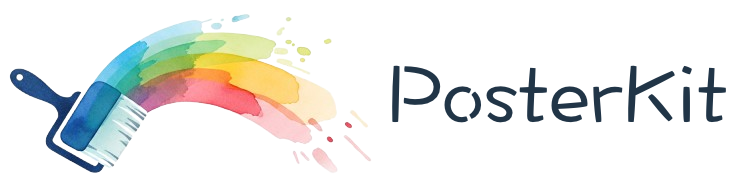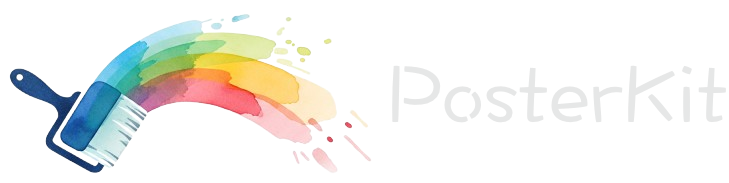更新卡片数据 updateCurrentData()#
updateCurrentData() 方法用于更新当前选中卡片的数据,支持部分属性更新和完整替换。
方法签名#
async updateCurrentData(data: CardData): Promise<void>参数说明#
- data
- 类型:
CardData - 必填: ✅
- 说明: 要更新的卡片数据,必须包含完整的
CardData对象
- 类型:
详细的 CardData 类型定义请查看 TypeScript 类型。
基础用法#
更新文本卡片#
// 获取当前选中的卡片数据
const currentCard = getCurrentSelectedCard();
if (currentCard && currentCard.type === 'text') {
// 更新文本内容
await kitBoxRef.current?.updateCurrentData({
...currentCard,
text: '新的文本内容',
fontSize: 32,
color: '#ff0000',
});
}更新图片卡片#
// 更新图片卡片的位置和尺寸
const currentCard = getCurrentSelectedCard();
if (currentCard && currentCard.type === 'image') {
await kitBoxRef.current?.updateCurrentData({
...currentCard,
x: 200,
y: 300,
width: 500,
height: 400,
});
}完整示例#
React 属性面板#
import { useState, useEffect } from 'react';
import { KitBox } from 'poster-kit/dist/react/components.ts';
import type { CardData } from 'poster-kit';
const PropertyPanel = () => {
const kitBoxRef = useRef<ComponentRef<typeof KitBox>>(null);
const [currentCard, setCurrentCard] = useState<CardData | null>(null);
// 监听卡片选中变化
const handleDataChange = (e: CustomEvent<CardData>) => {
setCurrentCard(e.detail);
};
// 更新卡片属性
const updateCardProperty = async (property: string, value: any) => {
if (!currentCard) return;
const updatedCard = {
...currentCard,
[property]: value,
};
try {
await kitBoxRef.current?.updateCurrentData(updatedCard);
setCurrentCard(updatedCard);
} catch (error) {
console.error('更新卡片属性失败:', error);
}
};
// 批量更新属性
const batchUpdateProperties = async (properties: Partial<CardData>) => {
if (!currentCard) return;
const updatedCard = {
...currentCard,
...properties,
};
try {
await kitBoxRef.current?.updateCurrentData(updatedCard);
setCurrentCard(updatedCard);
} catch (error) {
console.error('批量更新失败:', error);
}
};
return (
<div className="property-panel">
<KitBox
ref={kitBoxRef}
width={1080}
height={1920}
onCurrentDataChange={handleDataChange}
/>
{currentCard && (
<div className="properties">
<h3>卡片属性</h3>
{/* 基础属性 */}
<div className="property-section">
<h4>位置与尺寸</h4>
<div className="property-row">
<label>X 坐标:</label>
<input
type="number"
value={currentCard.x}
onChange={(e) =>
updateCardProperty('x', Number(e.target.value))
}
/>
</div>
<div className="property-row">
<label>Y 坐标:</label>
<input
type="number"
value={currentCard.y}
onChange={(e) =>
updateCardProperty('y', Number(e.target.value))
}
/>
</div>
<div className="property-row">
<label>宽度:</label>
<input
type="number"
value={currentCard.width}
onChange={(e) =>
updateCardProperty('width', Number(e.target.value))
}
/>
</div>
<div className="property-row">
<label>高度:</label>
<input
type="number"
value={currentCard.height}
onChange={(e) =>
updateCardProperty('height', Number(e.target.value))
}
/>
</div>
</div>
{/* 文本属性 */}
{currentCard.type === 'text' && (
<div className="property-section">
<h4>文本属性</h4>
<div className="property-row">
<label>文本内容:</label>
<textarea
value={currentCard.text}
onChange={(e) => updateCardProperty('text', e.target.value)}
rows={3}
/>
</div>
<div className="property-row">
<label>字体大小:</label>
<input
type="number"
value={currentCard.fontSize}
onChange={(e) =>
updateCardProperty('fontSize', Number(e.target.value))
}
/>
</div>
<div className="property-row">
<label>字体颜色:</label>
<input
type="color"
value={currentCard.color}
onChange={(e) => updateCardProperty('color', e.target.value)}
/>
</div>
<div className="property-row">
<label>字体粗细:</label>
<select
value={currentCard.fontWeight}
onChange={(e) =>
updateCardProperty('fontWeight', e.target.value)
}
>
<option value="normal">正常</option>
<option value="bold">粗体</option>
<option value="lighter">细体</option>
</select>
</div>
<div className="property-row">
<label>字体样式:</label>
<select
value={currentCard.fontStyle}
onChange={(e) =>
updateCardProperty('fontStyle', e.target.value)
}
>
<option value="normal">正常</option>
<option value="italic">斜体</option>
</select>
</div>
<div className="property-row">
<label>文字装饰:</label>
<select
value={currentCard.decoration}
onChange={(e) =>
updateCardProperty('decoration', e.target.value)
}
>
<option value="none">无</option>
<option value="underline">下划线</option>
<option value="line-through">删除线</option>
</select>
</div>
</div>
)}
{/* 快捷操作 */}
<div className="property-section">
<h4>快捷操作</h4>
<button onClick={() => batchUpdateProperties({ x: 0, y: 0 })}>
移到左上角
</button>
<button
onClick={() =>
batchUpdateProperties({
x: (1080 - currentCard.width) / 2,
y: (1920 - currentCard.height) / 2,
})
}
>
居中对齐
</button>
{currentCard.type === 'text' && (
<>
<button
onClick={() =>
batchUpdateProperties({
fontSize: 48,
fontWeight: 'bold',
color: '#ff0000',
})
}
>
设为标题样式
</button>
<button
onClick={() =>
batchUpdateProperties({
fontSize: 16,
fontWeight: 'normal',
color: '#666666',
})
}
>
设为正文样式
</button>
</>
)}
</div>
</div>
)}
</div>
);
};Vue 属性编辑器#
<template>
<div class="property-editor">
<kit-box
ref="kitBoxRef"
:width="1080"
:height="1920"
@current-data-change="handleDataChange"
/>
<div v-if="currentCard" class="property-panel">
<h3>属性编辑</h3>
<!-- 位置控制 -->
<div class="control-group">
<h4>位置</h4>
<div class="control-row">
<label>X:</label>
<input
v-model.number="currentCard.x"
type="number"
@input="updateCard"
/>
<label>Y:</label>
<input
v-model.number="currentCard.y"
type="number"
@input="updateCard"
/>
</div>
</div>
<!-- 尺寸控制 -->
<div class="control-group">
<h4>尺寸</h4>
<div class="control-row">
<label>宽:</label>
<input
v-model.number="currentCard.width"
type="number"
@input="updateCard"
/>
<label>高:</label>
<input
v-model.number="currentCard.height"
type="number"
@input="updateCard"
/>
</div>
</div>
<!-- 文本属性 -->
<div v-if="currentCard.type === 'text'" class="control-group">
<h4>文本属性</h4>
<div class="control-row">
<label>内容:</label>
<textarea v-model="currentCard.text" @input="updateCard" rows="3" />
</div>
<div class="control-row">
<label>字号:</label>
<input
v-model.number="currentCard.fontSize"
type="number"
@input="updateCard"
/>
</div>
<div class="control-row">
<label>颜色:</label>
<input v-model="currentCard.color" type="color" @input="updateCard" />
</div>
</div>
<!-- 预设样式 -->
<div class="control-group">
<h4>预设样式</h4>
<button @click="applyPreset('title')">标题样式</button>
<button @click="applyPreset('subtitle')">副标题样式</button>
<button @click="applyPreset('body')">正文样式</button>
</div>
</div>
</div>
</template>
<script setup lang="ts">
import { ref, computed } from 'vue';
import type { CardData } from 'poster-kit';
const kitBoxRef = ref<HTMLKitBoxElement | null>(null);
const currentCard = ref<CardData | null>(null);
function handleDataChange(e: CustomEvent<CardData>) {
currentCard.value = { ...e.detail };
}
// 防抖更新
let updateTimer: number | null = null;
function updateCard() {
if (updateTimer) {
clearTimeout(updateTimer);
}
updateTimer = setTimeout(async () => {
if (currentCard.value && kitBoxRef.value) {
try {
await kitBoxRef.value.updateCurrentData(currentCard.value);
} catch (error) {
console.error('更新失败:', error);
}
}
}, 300);
}
// 应用预设样式
async function applyPreset(preset: string) {
if (!currentCard.value || currentCard.value.type !== 'text') return;
const presets = {
title: {
fontSize: 48,
fontWeight: 'bold',
color: '#333333',
fontStyle: 'normal',
decoration: 'none',
},
subtitle: {
fontSize: 32,
fontWeight: 'normal',
color: '#666666',
fontStyle: 'normal',
decoration: 'none',
},
body: {
fontSize: 16,
fontWeight: 'normal',
color: '#333333',
fontStyle: 'normal',
decoration: 'none',
},
};
const style = presets[preset];
if (style) {
const updatedCard = { ...currentCard.value, ...style };
currentCard.value = updatedCard;
try {
await kitBoxRef.value?.updateCurrentData(updatedCard);
} catch (error) {
console.error('应用预设失败:', error);
}
}
}
</script>注意事项#
1. 数据完整性#
始终传递完整的 CardData 对象:
// ✅ 正确 - 传递完整对象
await kitBoxRef.current?.updateCurrentData({
...currentCard,
x: newX,
y: newY,
});
// ❌ 错误 - 只传递部分数据
await kitBoxRef.current?.updateCurrentData({
id: currentCard.id,
x: newX,
y: newY,
});2. 类型安全#
确保更新的属性符合卡片类型:
if (currentCard.type === 'text') {
// 只有文本卡片才能更新文本属性
await kitBoxRef.current?.updateCurrentData({
...currentCard,
text: '新文本',
fontSize: 24,
});
}3. 异步处理#
正确处理异步操作:
try {
await kitBoxRef.current?.updateCurrentData(updatedCard);
console.log('更新成功');
} catch (error) {
console.error('更新失败:', error);
// 恢复到之前的状态或显示错误提示
}相关 API#
add()- 添加新卡片current-data-change- 监听数据变化getDomList()- 获取所有卡片数据
ON THIS PAGE