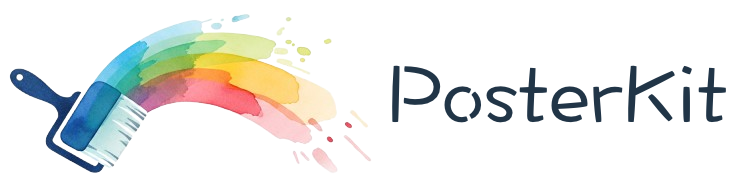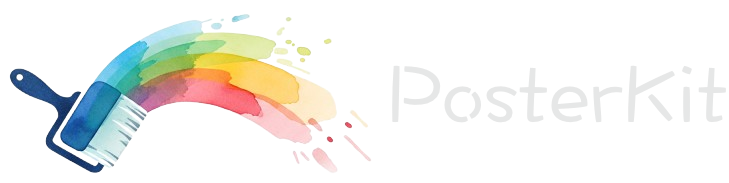初始化方法 init()#
init() 方法用于初始化 PosterKit 编辑器,可以预加载一批卡片数据到画布中。
方法签名#
async init(list?: CardData[]): Promise<void>参数说明#
- list (可选)
- 类型:
CardData[] - 默认值:
[] - 说明: 要初始化的卡片数据数组,如果不传则初始化为空画布
- 类型:
使用场景#
1. 空画布初始化#
如果不需要预置内容,可以不传参数或传入空数组:
// 方式一:不传参数
await kitBoxRef.current?.init();
// 方式二:传入空数组
await kitBoxRef.current?.init([]);2. 预置内容初始化#
从模板或保存的数据中恢复画布内容:
const templateData: CardData[] = [
{
id: 'text-title',
type: 'text',
text: '商品促销海报',
x: 100,
y: 50,
width: 880,
height: 120,
fontSize: 48,
fontFamily: 'Microsoft YaHei, sans-serif',
color: '#ff4757',
fontWeight: 'bold',
fontStyle: 'normal',
decoration: 'none',
},
{
id: 'product-image',
type: 'image',
src: 'https://example.com/product.jpg',
x: 200,
y: 200,
width: 680,
height: 680,
},
];
await kitBoxRef.current?.init(templateData);完整示例#
React 中使用#
import { useRef, useEffect } from 'react';
import { KitBox } from 'poster-kit/dist/react/components.ts';
import type { CardData } from 'poster-kit';
const PosterEditor = () => {
const kitBoxRef = useRef<ComponentRef<typeof KitBox>>(null);
// 组件挂载后初始化
useEffect(() => {
const initEditor = async () => {
const savedData = localStorage.getItem('poster-data');
if (savedData) {
// 从本地存储恢复数据
const cardList: CardData[] = JSON.parse(savedData);
await kitBoxRef.current?.init(cardList);
} else {
// 使用默认模板
await initWithTemplate();
}
};
initEditor();
}, []);
const initWithTemplate = async () => {
const templateCards: CardData[] = [
{
id: 'bg-text',
type: 'text',
text: '点击编辑文字',
x: 50,
y: 100,
width: 980,
height: 80,
fontSize: 36,
fontFamily: 'Arial, sans-serif',
color: '#333333',
fontWeight: 'normal',
fontStyle: 'normal',
decoration: 'none',
},
];
await kitBoxRef.current?.init(templateCards);
};
return <KitBox ref={kitBoxRef} width={1080} height={1920} />;
};Vue 中使用#
<template>
<kit-box ref="kitBoxRef" :width="1080" :height="1920" />
</template>
<script setup lang="ts">
import { ref, onMounted } from 'vue';
import type { CardData } from 'poster-kit';
const kitBoxRef = ref<HTMLKitBoxElement | null>(null);
onMounted(async () => {
// 模拟从API获取数据
const apiData = await fetchPosterData();
if (apiData && apiData.length > 0) {
await kitBoxRef.value?.init(apiData);
} else {
// 初始化为空画布
await kitBoxRef.value?.init();
}
});
async function fetchPosterData(): Promise<CardData[]> {
// 模拟API调用
return new Promise((resolve) => {
setTimeout(() => {
resolve([
{
id: 'welcome-text',
type: 'text',
text: '欢迎使用 PosterKit',
x: 100,
y: 200,
width: 880,
height: 100,
fontSize: 42,
fontFamily: 'Microsoft YaHei',
color: '#2c3e50',
fontWeight: 'bold',
fontStyle: 'normal',
decoration: 'none',
},
]);
}, 1000);
});
}
</script>原生 JavaScript 使用#
<kit-box id="poster-editor" width="1080" height="1920"></kit-box>
<script>
document.addEventListener('DOMContentLoaded', async () => {
const kitBox = document.getElementById('poster-editor');
// 创建示例数据
const sampleData = [
{
id: 'header-text',
type: 'text',
text: '2024 新年促销',
x: 50,
y: 50,
width: 980,
height: 100,
fontSize: 48,
fontFamily: 'Microsoft YaHei, sans-serif',
color: '#e74c3c',
fontWeight: 'bold',
fontStyle: 'normal',
decoration: 'none',
},
{
id: 'product-showcase',
type: 'image',
src: '/images/product-banner.jpg',
x: 100,
y: 200,
width: 880,
height: 600,
},
];
// 初始化编辑器
await kitBox.init(sampleData);
console.log('编辑器初始化完成');
});
</script>注意事项#
1. 图片加载处理#
当初始化数据中包含图片卡片时,需要确保图片能够正常加载:
const initWithImages = async () => {
// 预加载图片
const loadImage = (src: string): Promise<HTMLImageElement> => {
return new Promise((resolve, reject) => {
const img = new Image();
img.crossOrigin = 'anonymous'; // 处理跨域
img.onload = () => resolve(img);
img.onerror = reject;
img.src = src;
});
};
try {
const image1 = await loadImage('https://example.com/image1.jpg');
const image2 = await loadImage('https://example.com/image2.jpg');
const cards: CardData[] = [
{
id: 'img-1',
type: 'image',
image: image1,
x: 100,
y: 100,
width: 300,
height: 200,
},
{
id: 'img-2',
type: 'image',
image: image2,
x: 500,
y: 100,
width: 400,
height: 300,
},
];
await kitBoxRef.current?.init(cards);
} catch (error) {
console.error('图片加载失败:', error);
// 降级到空画布
await kitBoxRef.current?.init();
}
};2. 数据验证#
建议在初始化前验证数据格式:
function validateCardData(data: any[]): CardData[] {
return data.filter((item) => {
// 基础字段验证
if (
!item.id ||
typeof item.width !== 'number' ||
typeof item.height !== 'number'
) {
console.warn('无效的卡片数据:', item);
return false;
}
// 类型特定验证
if (item.type === 'text' && (!item.text || !item.fontSize)) {
console.warn('文本卡片缺少必要字段:', item);
return false;
}
if (item.type === 'image' && !item.src && !item.image) {
console.warn('图片卡片缺少图片源:', item);
return false;
}
return true;
});
}
// 使用验证函数
const rawData = await fetchDataFromAPI();
const validData = validateCardData(rawData);
await kitBoxRef.current?.init(validData);3. 异步初始化#
init() 是异步方法,确保在操作前等待完成:
// ✅ 正确的使用方式
const initEditor = async () => {
await kitBoxRef.current?.init(templateData);
console.log('初始化完成,可以进行后续操作');
};
// ❌ 错误的使用方式
kitBoxRef.current?.init(templateData); // 没有等待
// 可能在初始化完成前就进行其他操作,导致异常相关方法#
add()- 添加单个卡片getDomList()- 获取当前所有卡片updateCurrentData()- 更新当前选中卡片
ON THIS PAGE